Disaster Response - Tips - Connect/Disconnect GlobalProtect.
GlobalProtect VPN Client Connecting & Disconnecting
How to determine if you are connected or disconnected (not connected):
- Connected Global Protect Client displays as a blue globe
 with check marked shield on your taskbar
with check marked shield on your taskbar
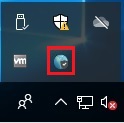
- Disconnected (not connected) Global Protect Client displays as a greyed-out globe
 on your taskbar
on your taskbar
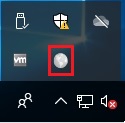
Connecting to the Global Protect VPN:
On your task bar click on the greyed-out Global Protect VPN Icon and click “Connect” in the pop up window
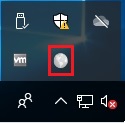
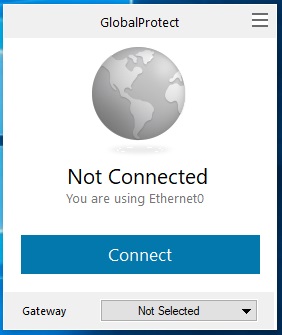
Global Protect VPN Client is now connected, click anywhere outside of the popup window to have it go away:
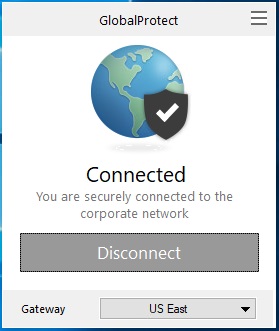
Go to Top
Disconnecting from Global Protect VPN:
On your task bar click on the blue Global Protect VPN Icon and click “Disconnect” in the pop up window
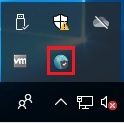
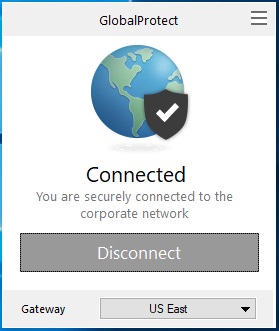
Global Protect VPN Client is now disconnected (not connected), click anywhere outside of the popup window to have it go away:
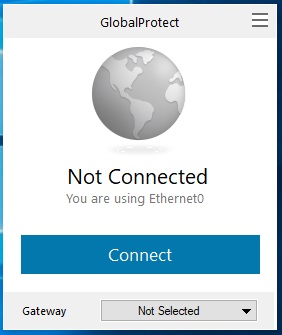
Go to Top
